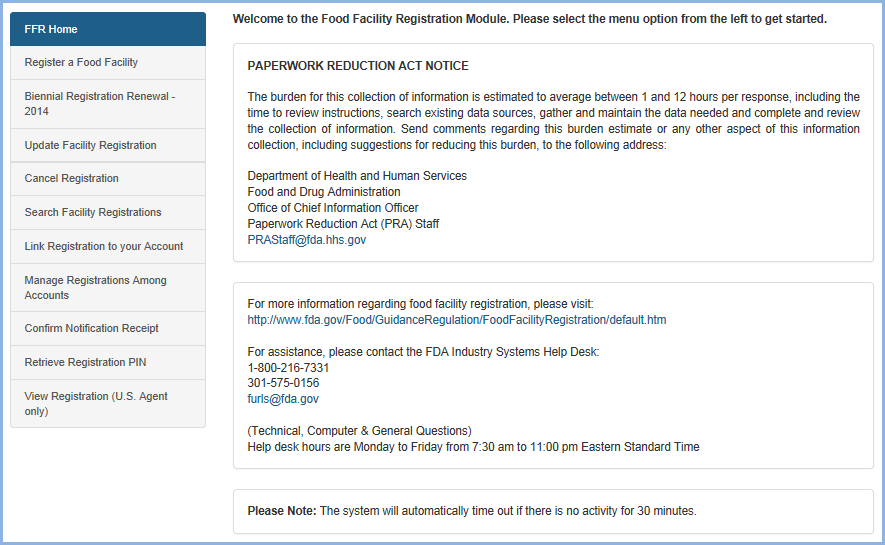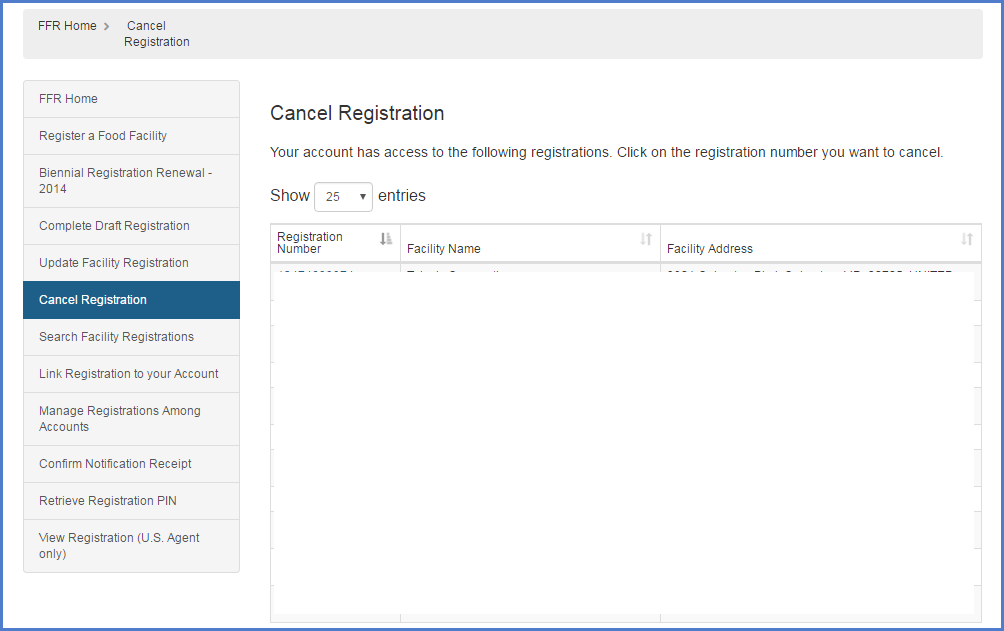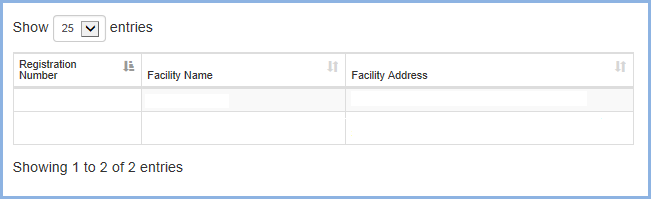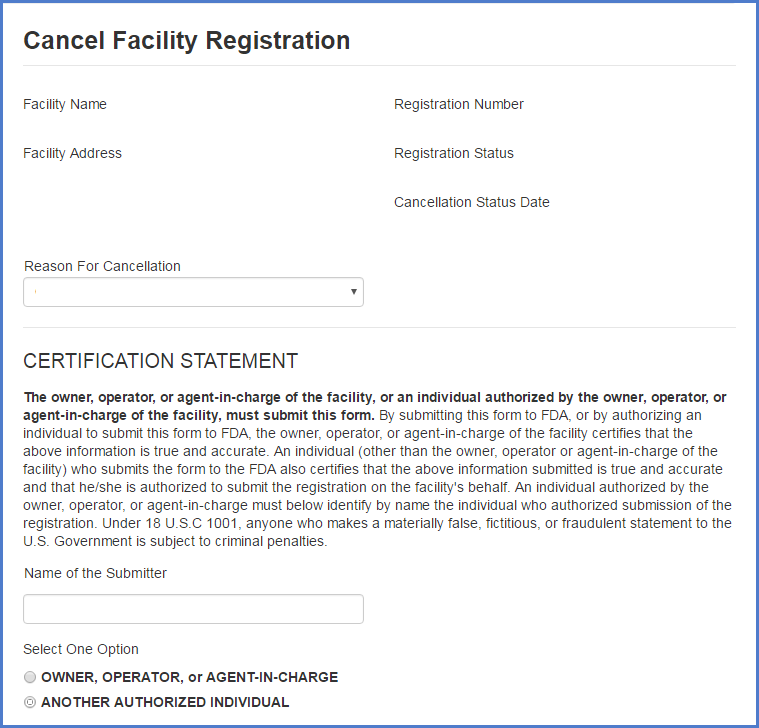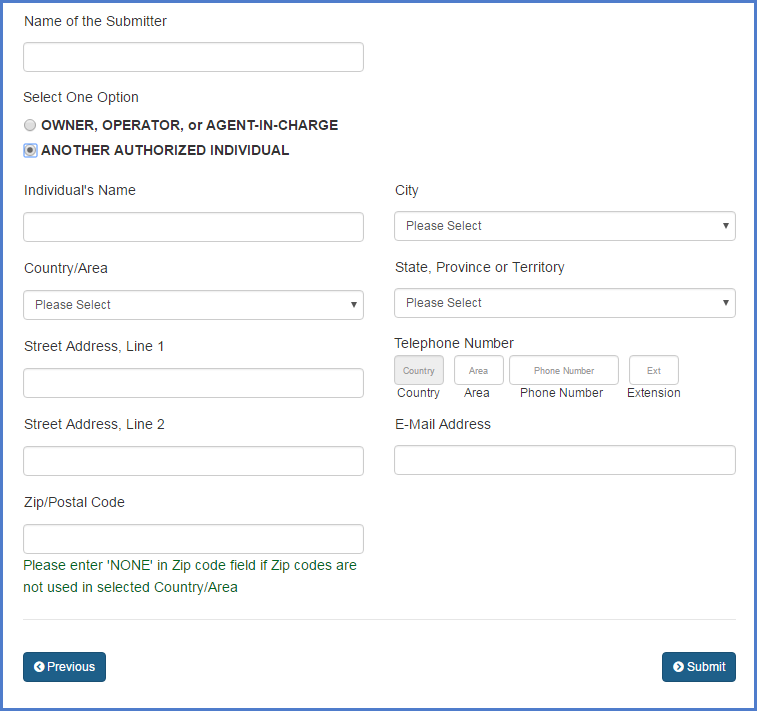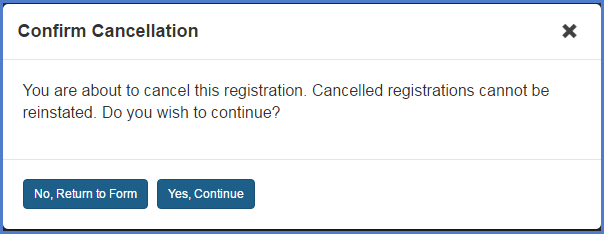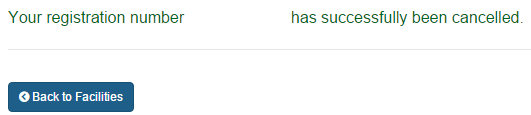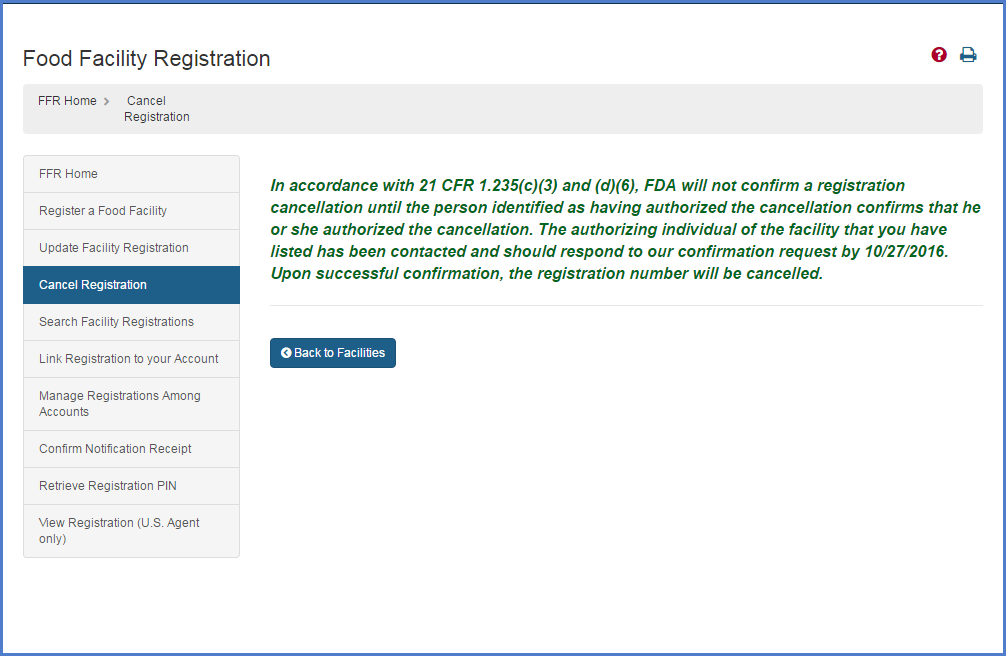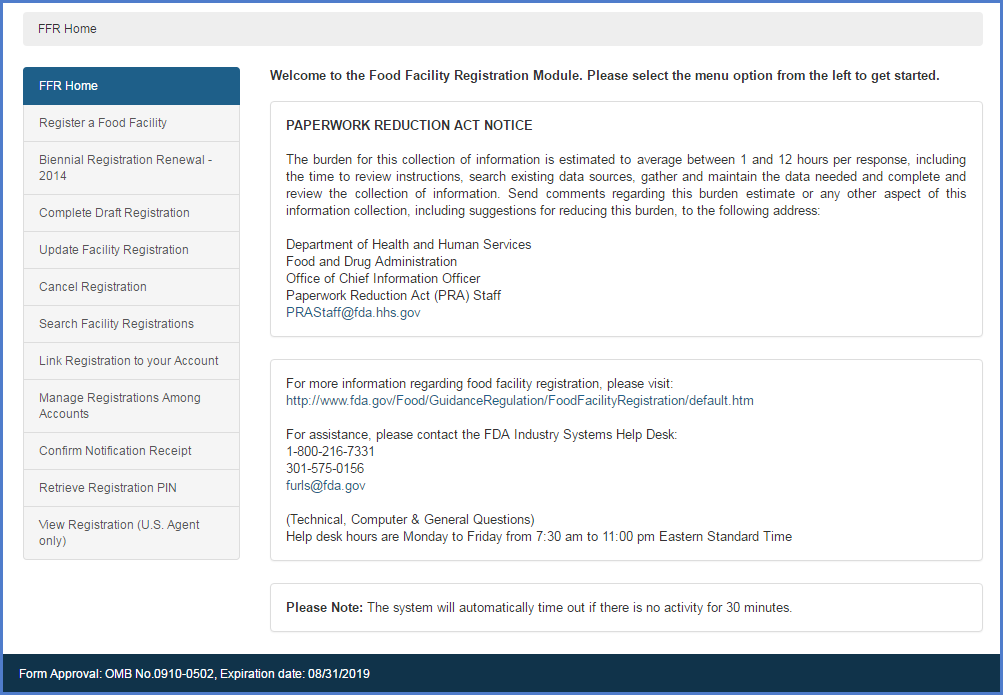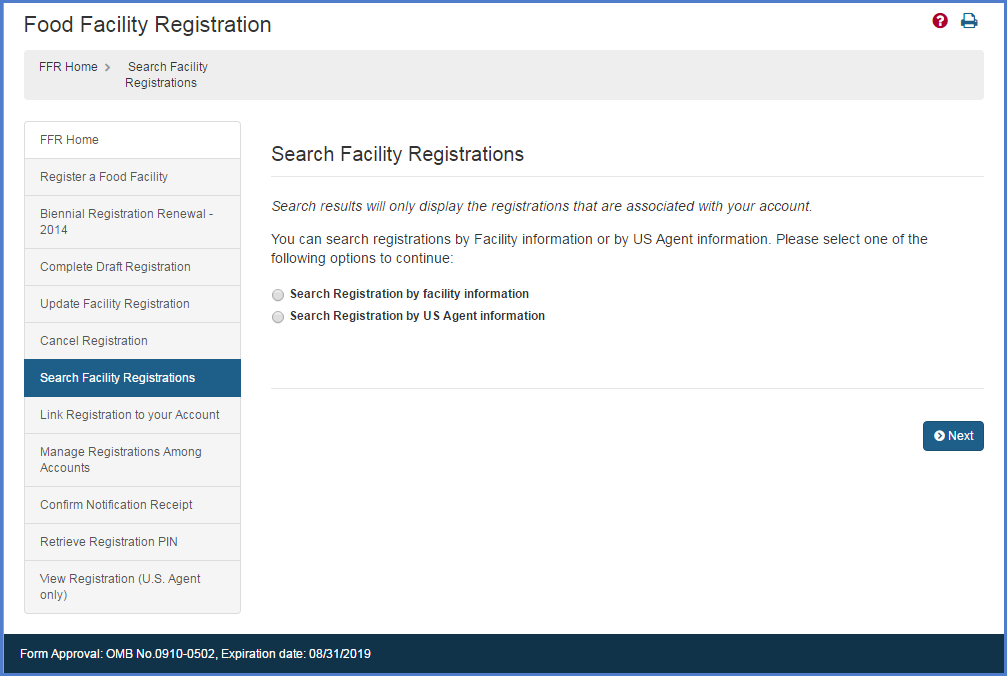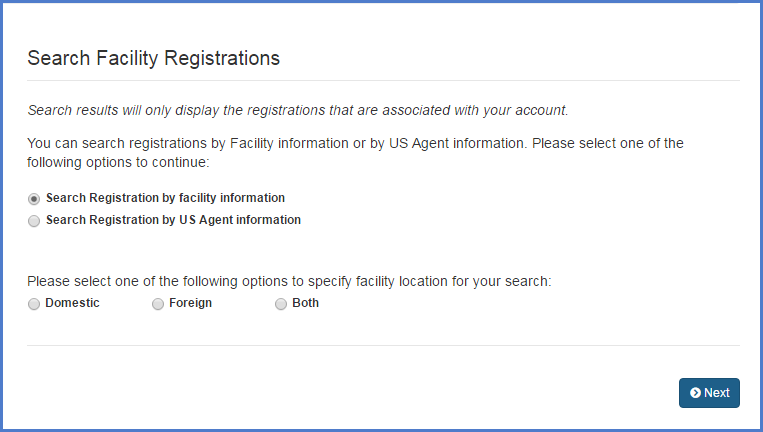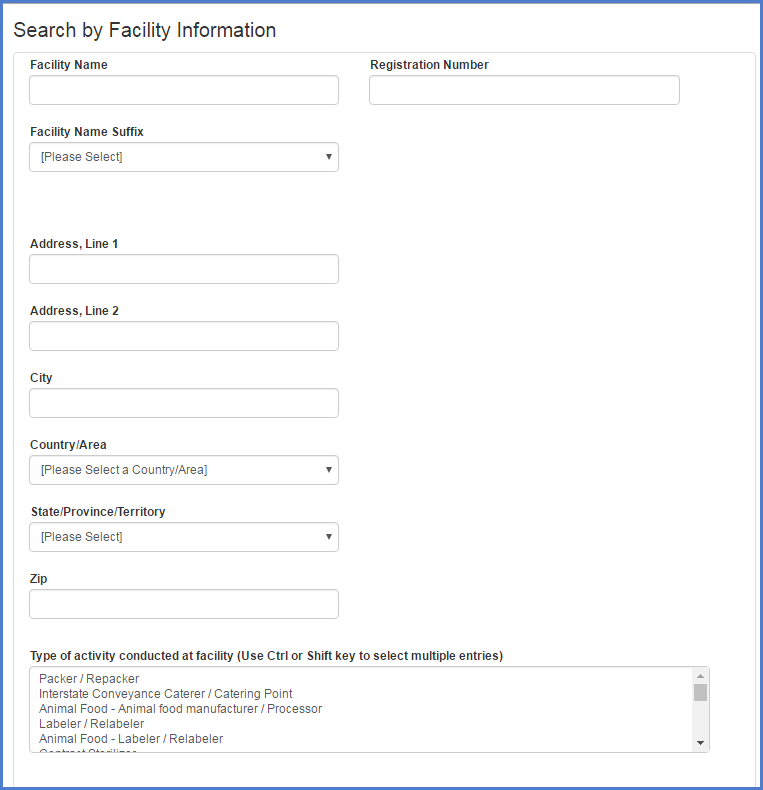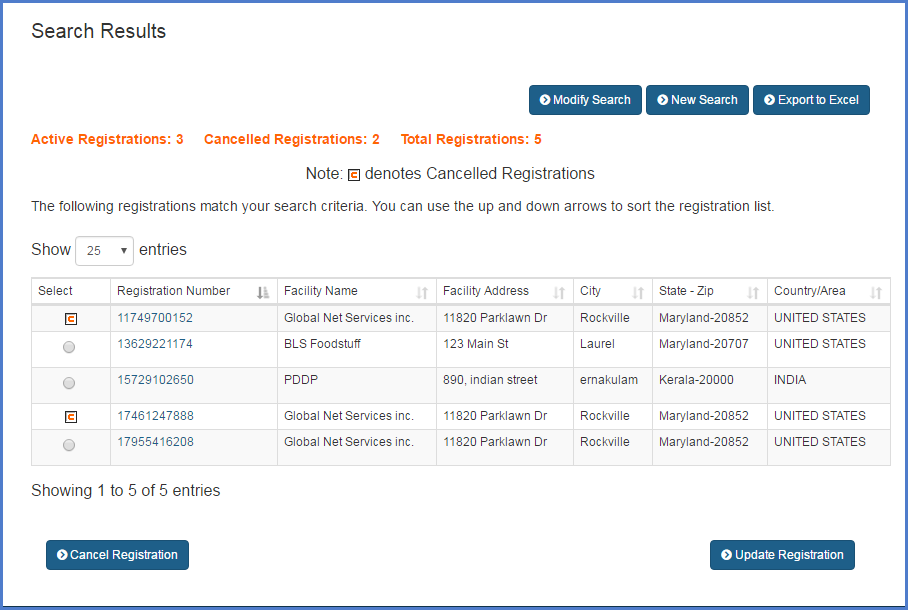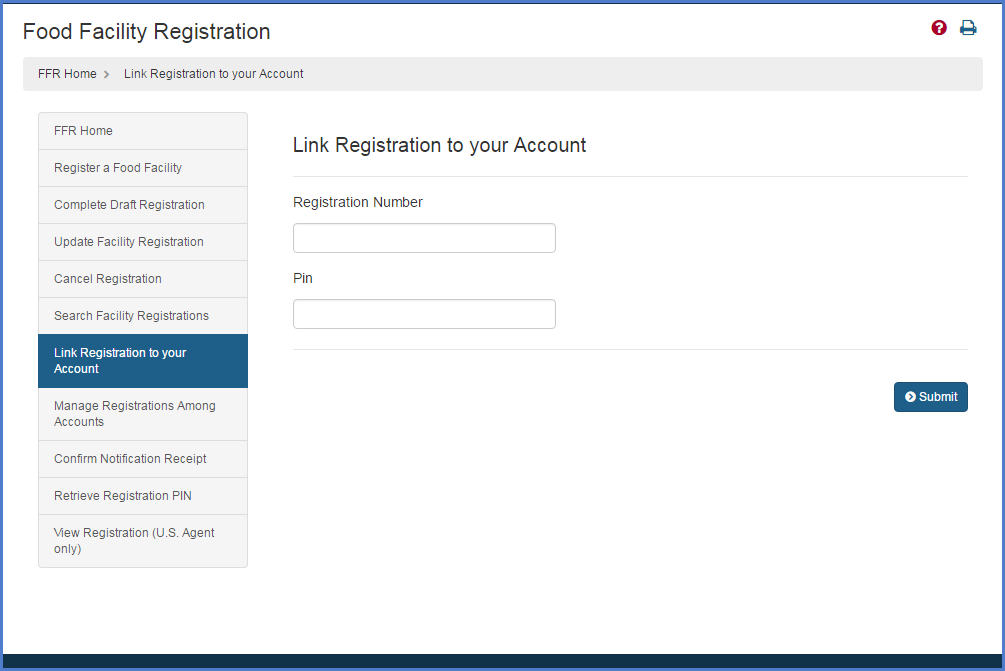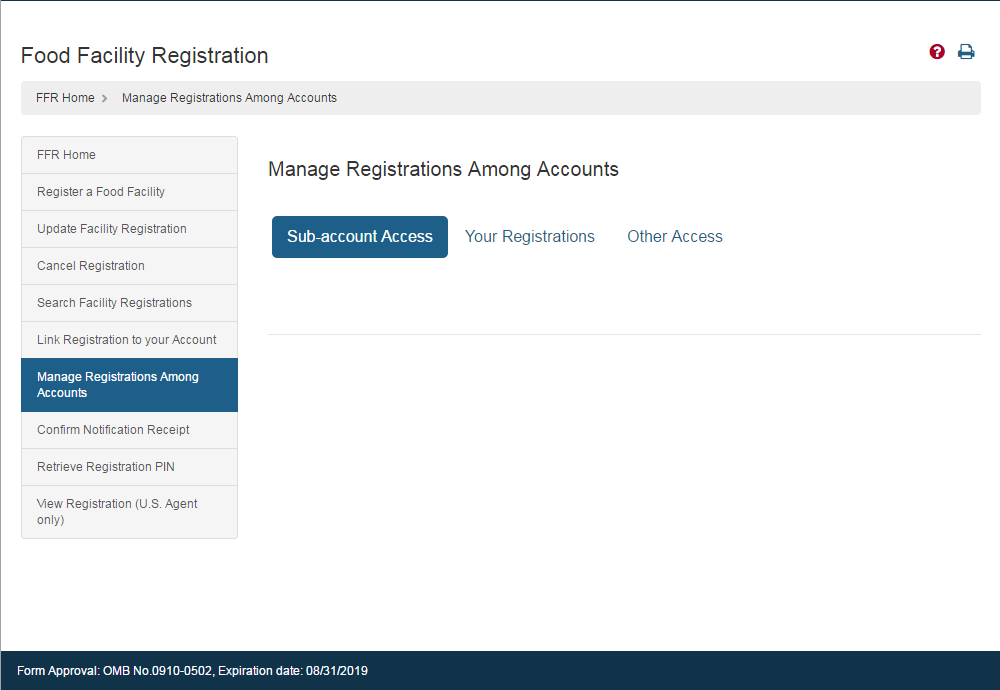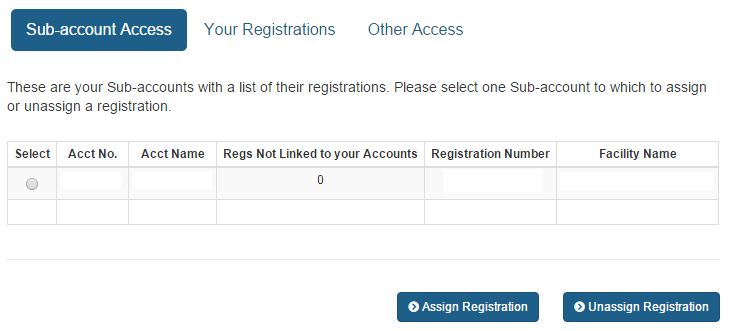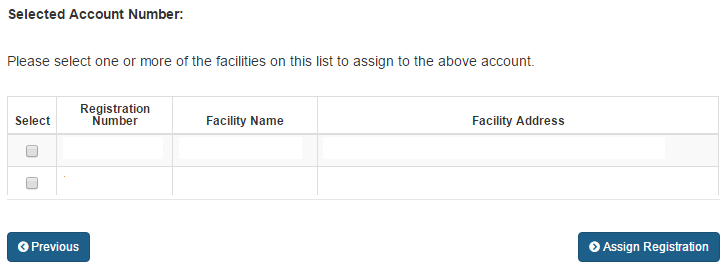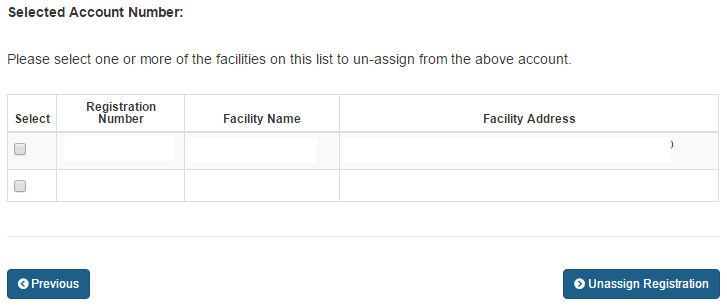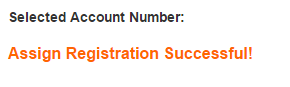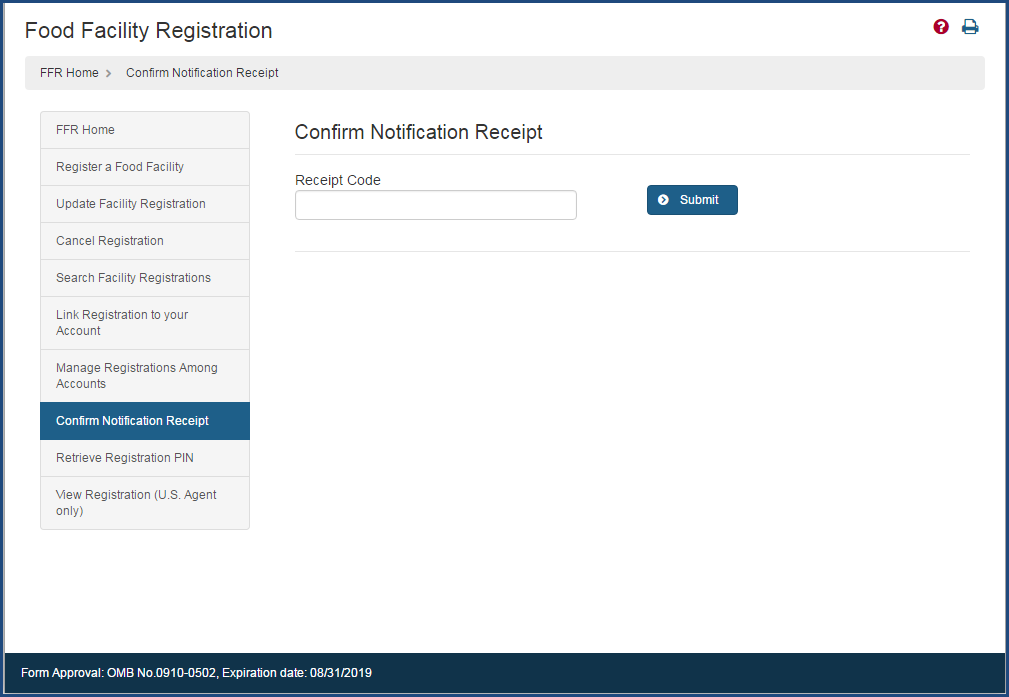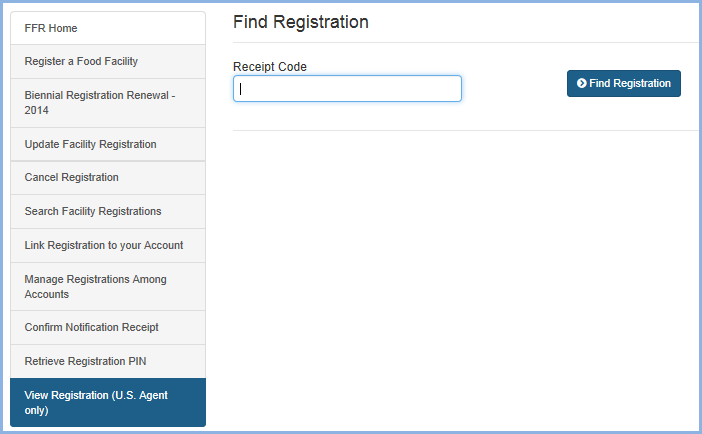Food Facility Registration User Guide: Additional Capabilities
Online Registration of Food Facilities
Link Registration to Your Account
Manage Registrations Among Accounts
View Registration (U.S. Agent Only)
U.S. Agent Voluntary Identification System (VIS) (PDF - 403KB)
Cancel Registrations
After logging in to the Food Facility Registration (FFR) system from the Online Account Administration (OAA) page, choose the "Cancel Registration" option from the FFR main menu (Figure 1).
Figure 1
A registration’s status can be Valid, Invalid, or Cancel. The Valid and Invalid statuses are internal FDA designations. The only action that primary (i.e., Enterprise) account and Subaccount holders can make is cancelling a registration. Cancelling a registration is irreversible and a new registration will be required for a facility that has been cancelled.
Select a registration that you want to cancel. All registrations that are linked to your account will be displayed. To continue the process with a particular registration, select the hyperlinked registration number (Figure 2a and Figure 2b).
Cancel Registration Status-- Step 1
Figure 2a
Figure 2b
Cancel Registration Status-- Step 2
The system displays the Cancel Facility Registration page with basic facility information (Facility Name, Registration Number, Facility Address, Registration Status, and Cancellation Status Date). To cancel the registration, select a reason for the cancellation and provide the name and role of the submitter for the particular cancellation in order to fulfill/satisfy the Certification Statement (Figure 3a and Figure 3b).
The system pops up fields to enter authorized individual information if the user selects option B that is “Another Authorized Individual”.
Figure 3a
Figure 3b
Fields Included in this Section
| Reason for Cancellation | The reason for changing the status of the registration to Cancel. |
| Name of the Submitter | The first name and last name (surname) of the person submitting this form. |
| Role of the Submitter | Specify whether the owner, operator, or agent in charge of the facility, or an individual authorized by the owner, operator, or agent in charge of the facility is submitting this form. Choose: OWNER, OPERATOR, or AGENT-IN-CHARGE (Stop here, form is completed). - or - ANOTHER AUTHORIZED INDIVIDUAL (Fill in Figure 3b) |
| Indicate who authorized you to submit the cancellation | If you selected ANOTHER AUTHORIZED INDIVIDUAL because you are not the owner, operator, or agent in charge, you need to identify the person who is submitting this cancelation. Choose: Owner, Operator, or Agent in Charge (Stop here, form is completed). - or - Fill in the name of individual who authorized cancellation on behalf of owner, operator, or agent in charge (Fill in below). |
| Individual’s Name | The name of the Individual who is submitting the cancellation form. |
| Country/Area | The Country/Area of the person who is submitting this form, if applicable. |
| Street Address, Line 1 | The address of the person who is submitting this form, if applicable. This can be a physical/geographical location or other mailing address. |
| Street Address, Line 2 | The address of the person who is submitting this form, if applicable. This can be a physical/geographical location or other mailing address. |
| City | The city in which the authorized individual is located. |
| State, Province or Territory | The state, province, or territory where the authorized individual is located. |
| Zip/Postal Code | The zip code (for domestic addresses) or postal code (for foreign addresses) where the authorized individual is located. Please enter 'NONE' in the “Zip/Postal Code” field if Zip codes are not used in selected Country/Area. |
| Telephone Number Country | For foreign addresses, the three-digit country code of the telephone number for the authorized individual. |
| Telephone Number: Area | The three-digit area code (for domestic addresses) or city code (foreign facilities) of the telephone number for the authorized individual. |
| Telephone Number: Phone Number | The telephone number for the authorized individual. |
| Telephone Number: Extension | The telephone extension, if any, dialed after the telephone number, for the authorized individual. |
| E-mail Address | The electronic mail address of the authorized individual. |
Figure 3c
Cancel Registration Status-- Step 3
After providing the required information and confirming the cancellation of the registration, the system will display that the registration was successfully cancelled (Figure 4a). If authorizer cancels the registration, registration will not be cancelled and will be displayed in the list until the ‘Owner, operator or agent-in-charge’ confirms the cancellation (Figure 4b) .Canceled registrations can still be viewed using the Search Facility Registrations function.
Figure 4a
Figure 4b
Search Facility Registrations
Search Facility Registrations – Search Criteria
After logging in to the Food Facility Registration (FFR) system from the Online Account Administration (OAA) page, choose the “Search Facility Registrations" option from the FFR main menu (Figure 5a and Figure 5b).
Figure 5a
Figure 5b
Use this feature to search for domestic and/or foreign registrations by Facility or by U.S. Agent information (Figure 6). Once you have located the facility you are searching for, you can update the registration, change the registration status, or simply review the registration.
Figure 6
You must enter data in at least one of the search criteria in order for the system to return any results (Figure 7). You can perform wildcard searches. For example, you can enter “JU” to search for all facility names that begin with JU. If your search returns more than 50 registrations, the system will provide you with the option to view the results or to refine the search.
Figure 7
Search Facility Registrations – Search Results
The system displays all results from the specific search criteria used (Figure 8).
To view registration information details, select the hyperlinked registration number. You may also modify the current search criteria, start a new search, or export all search results to a Microsoft Excel spreadsheet (the export only includes the information displayed in the search results table).
To update a registration, select the radio button to the left of the Registration Number, and at the bottom of the screen choose Update Registration.
To cancel a registration, select the appropriate radio button from the first column and choose the Cancel Registration button.
Figure 8
Link Registration to Your Account
Select the “Link Registration to your Account” option from the FFR main menu to link a registration to your account. Provide the registration number and PIN information for the account to be linked (Figure 9). If the link is successful, the system confirms that your account has access to the registrations specified (these registrations may be updated as well). If the link is not successful, the system displays one of the following three possible status messages:
- Cannot Create Link. The Account Number already has access to this registration.
- The PIN entered is not a valid PIN in the database.
- The registration number is not found in the system.
Figure 9
Manage Registrations Among Accounts
After logging in to the Food Facility Registration (FFR) system from the Online Account Administration (OAA) page, choose the “Manage Registrations Among Accounts" option from the FFR main menu.
In this section you may "assign" or "unassign" registrations to particular Subaccounts using the tab marked "Subaccount Access". The tab, "Your Registrations", lets you view the registrations that are assigned to your account and are available for you to assign to your Subaccounts. You may also use the "Other Access" tab to view the other Accounts, if any, which share access to your registrations.
Manage Registrations Among Accounts -- Step 1
Indicate which Subaccount you would like to assign or unassign registrations from (Figure 10aand 10b).
Select the Subaccount that you would like to work with and indicate whether you want to assign or unassign a registration.
To select an account:
- Select the desired Subaccount.
- Choose one of the following:
- Assign Registration (if you want to add a registration to that account)
- or -
- Unassign Registration (if you want to remove a registration from that account)
Figure 10a
Figure 10b
Manage Registrations Among Accounts -- Step 2 (Assign)
To assign registrations to the selected Subaccount, select one or more of the registrations displayed and choose to assign the registration(s) (Figure 10c).
Figure 10c
Manage Registrations Among Accounts -- Step 2 (Unassign)
To unassign registrations to the selected Subaccount, select one or more of the registrations displayed and choose to unassign the registration(s) (Figure 11):
Figure 11
Manage Registrations Among Accounts -- Step 3
When the process is complete the system will display that the assignment or unassignment of the registration(s) was successful (Figure 12).
Figure 12
Confirm Notification Receipt
After logging in to the Food Facility Registration (FFR) system from the Online Account Administration (OAA) page, choose the “Confirm Notification Receipt" option from the FFR main menu (Figure 13).
Confirm Notification Receipt
If your registration number and PIN were sent to you by mail, you were also sent a receipt code to confirm that you received the information.
You can confirm that you received a Notification of Registration from FDA using the Confirm Notification Receipt function. If you use the online confirmation form, you do not have to send a confirmation by postal mail. To confirm, enter the Receipt Code from the notification you received (Figure 13). Note that if multiple registrations require confirmation, the system will also ask for the Registration Number.
Confirm Registration Submission
When the authorized individual submits the registration the Owner operator will receive a receipt code and the Owner operator has to enter the receipt code in order to confirm registration submission.
For any Foreign Facility registration the U.S Agent will receive the receipt code and he has to confirm that he is the U.S Agent for the selected facility.
Confirm Cancellation Receipt
If an individual other than the Owner, Operator, or Agent in Charge initiates a request to cancel a registration, the Owner, Operator, or Agent in Charge will receive a receipt code by email. To confirm, enter the Receipt Code from the notification you received (Figure 13). Note that if it is not confirmed, the registration will not be cancelled and will remain in its current status.
Fields Included in this Section
| Receipt Code | A reference number assigned by FDA to a facility registration for purposes of confirming a Notification of Registration/Cancellation. |
Figure 13
The system will display if the confirmation was confirmed.
View Registration (U.S. Agent Only)
After logging in to the Food Facility Registration (FFR) system from the Online Account Administration (OAA) page, choose the “View Registration (U.S Agent Only)" option from the FFR main menu.
View Registration (U.S. Agent Only)
This feature can be used by the U.S. Agent of a facility to view the facility’s registration information. You should enter the Receipt Code that you received by email (Figure 14) and click on “Find Registration”.
Receipt Code
A reference number assigned by FDA to a facility registration for purposes of confirming a Notification of Initial Agent Assignment.
Figure 14