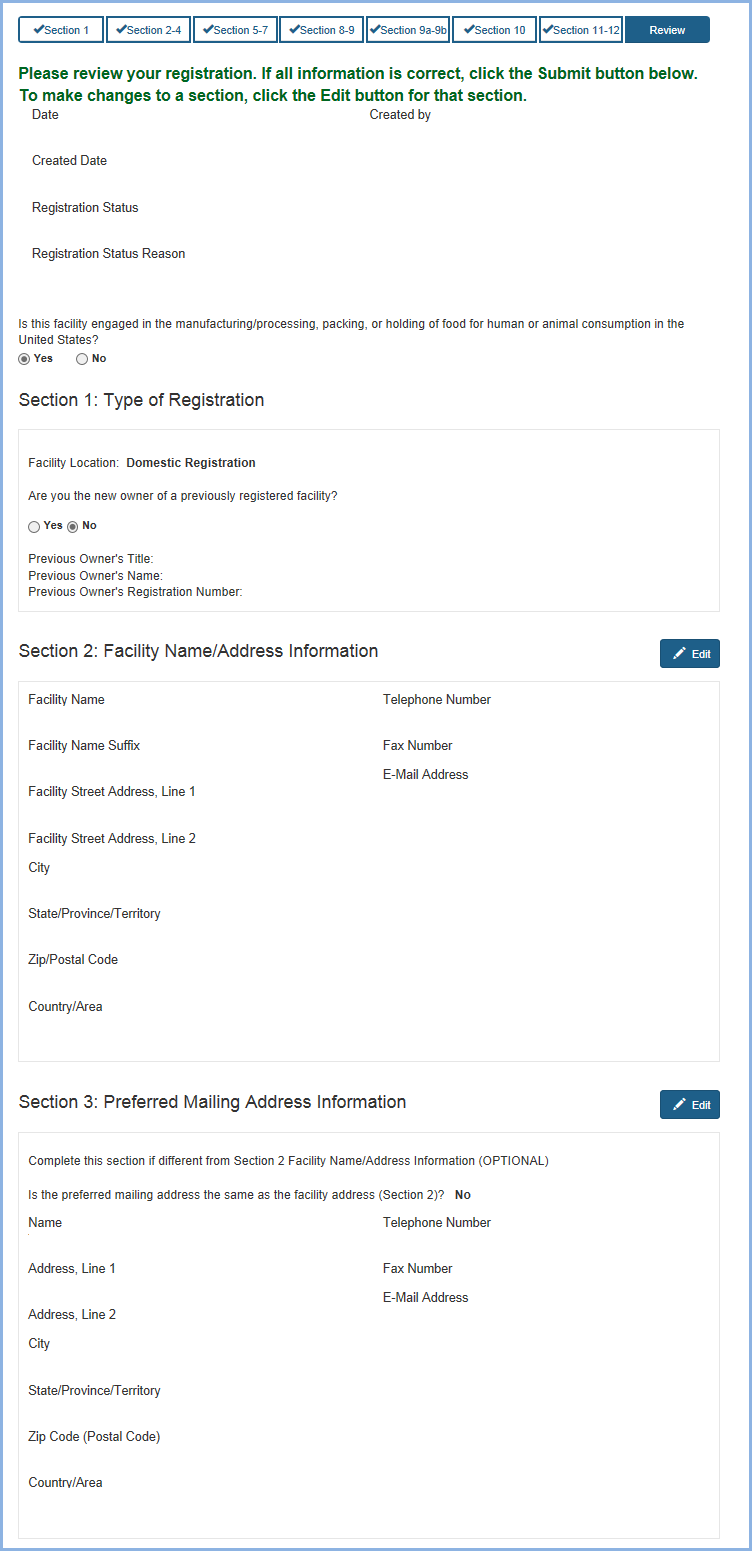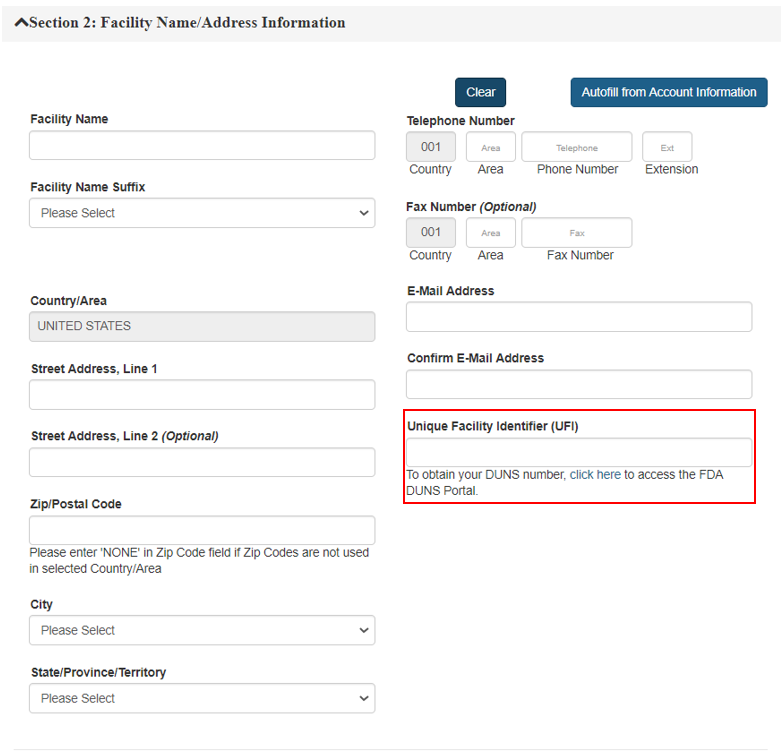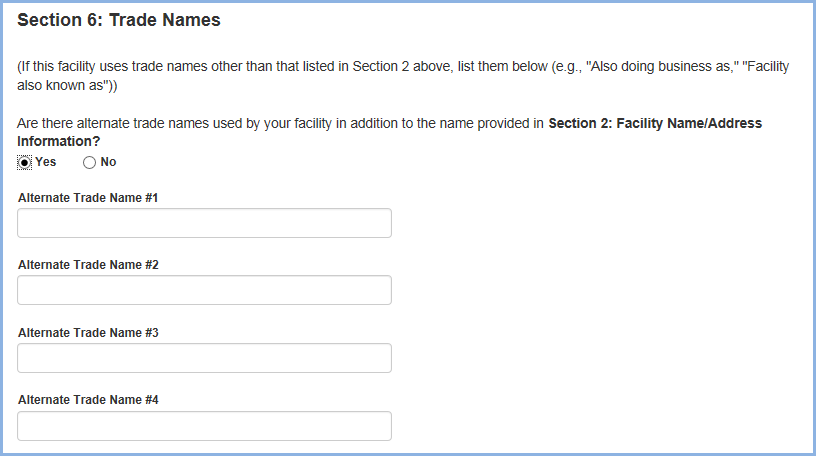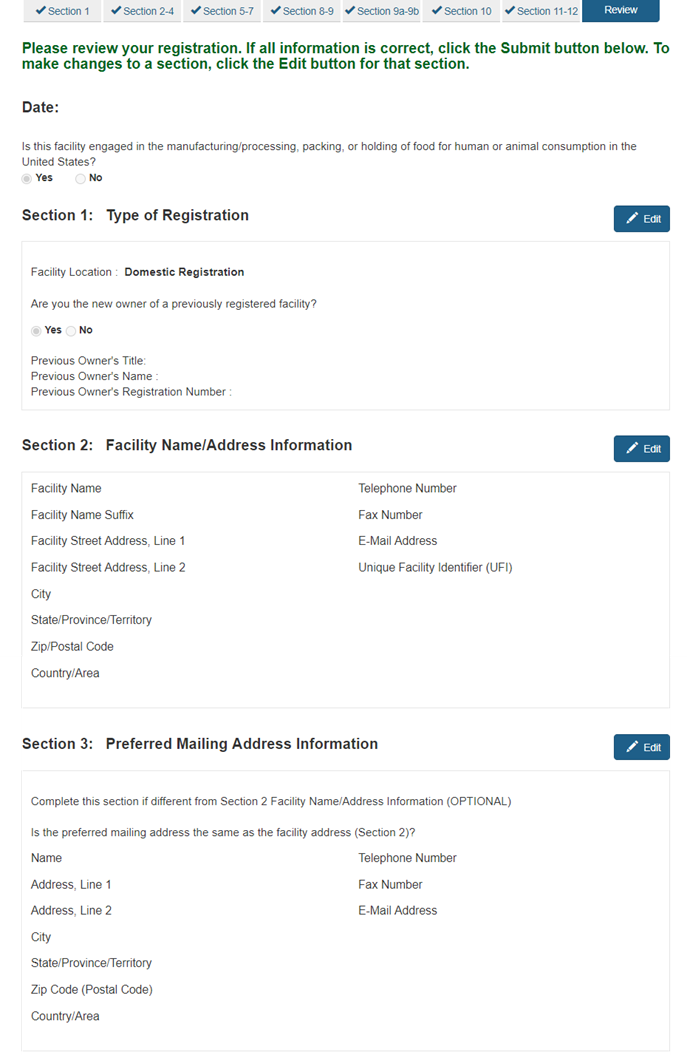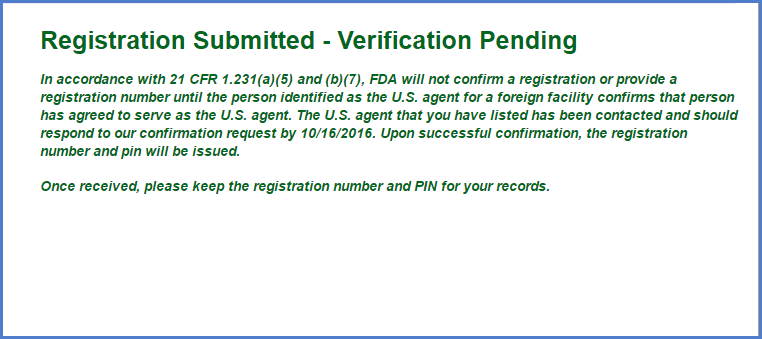Food Facility Registration User Guide: Step-by-Step Instructions
Online Registration of Food Facilities
- Registration of Food Facilities Start
- Section 1 – Type of Registration
- Section 2 – Facility Name / Address Information
- Section 3 – Optional: Preferred Mailing Address Information
- Section 4 – Parent Company Name / Address Information
- Section 5 – Facility Emergency Contact Information
- Section 6 – Trade Names
- Section 7 – United States Agent
- Section 8 – Seasonal Facility Dates of Operation
- Section 9 – General Product Categories – Human/Animal/Both
- Section 9a – General Product Categories – Food for Human Consumption; and Type of Activity Conducted at the Facility
- Section 9b – General Product Categories – Food for Animal Consumption; and Type of Activity Conducted at the Facility
- Section 10 – Owner, Operator, or Agent in Charge Information
- Section 11 – Inspection Statement
- Section 12 – Certification Statement
- Review - Registration Review
- Success - Registration Successful/View Complete Registration
- Save and Exit - Save a Partially Completed Registration
Register a Food Facility
After you have logged in to FDA Industry Systems (FIS), choose "Food Facility Registration" from the list of available systems on the FDA Unified Registration and Listing System (FURLS) Account Management Home Page (Figure 1).
Figure 1
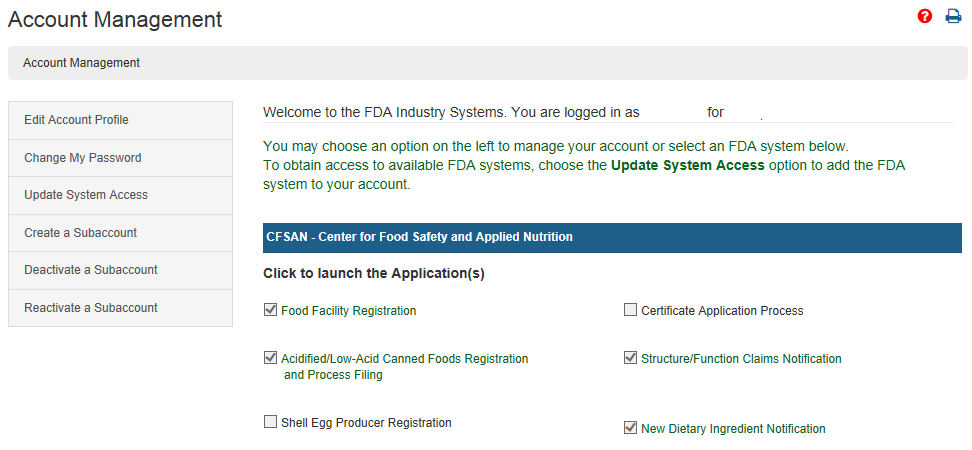
Once in the Food Facility Registration (FFR) system, choose the “Register a Food Facility” main menu option to register a food facility (Figure 2). From the FFR main menu you may also complete a draft registration, update a facility registration, cancel a facility registration, link a registration to your account, search for one of your facility registrations, manage registrations among your accounts, link registrations to your accounts, confirm receipt of a mailed notification, retrieve your registration’s unique PIN if it is ever lost or forgotten, and renew your registration(s) during biennial renewal periods every two years.
Figure 2
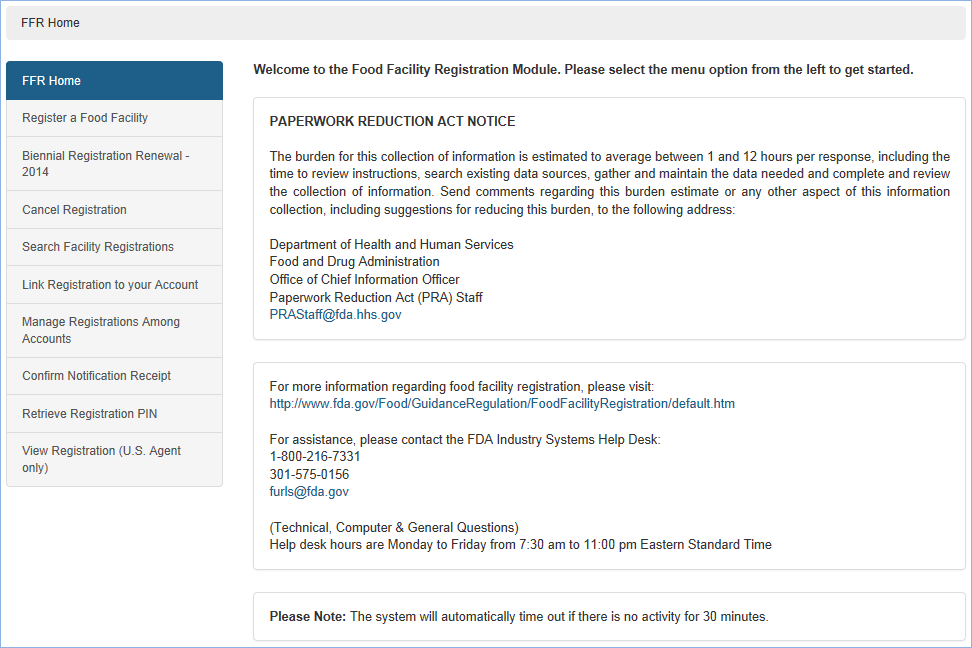
At the top of every page a status bar will track your progress through each step of the online application process (Figure 3). The help link (i.e., the red question mark at the top of every page) will provide page specific help if needed. For an overview of all the help files available see the FDA Industry Systems Index of Help Pages. At the top right of each page, the "FURLS Home" link will take you back to the FIS/FURLS home page (Figure 1) and the "FFR Home" link will take you to the Food Facility Registration main menu (Figure 2). Choose FURLS Home to log out of your account.
Figure 3

Each screen also includes navigation buttons such as the following (Figure 4):
Figure 4
- Previous - go back one screen and continue entering registration information. Information entered on the current screen will not be saved.
- Next - go to the next screen and continue entering registration information.
- Save and Exit – save a partially complete registration. (See Save and Exit-Save a Partially Completed Registration for more details)
Broker Identification
This section is required. If you are creating a registration for the first time, the following questions will be displayed before Section 1 of the registration process. These questions will identify whether you need to register your facility.
Figure 4b
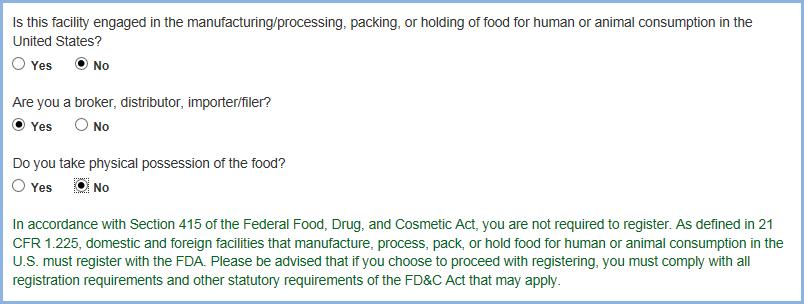
Regardless of the answers chosen, you may continue to register your food facility. You may also view your responses on the registration review page.
Fields Included in this Section
| Is this facility engaged in the manufacturing/processing, packing, or holding of food for human or animal consumption in the United States? | Select “No” if you are not a manufacturer, processer, or packer of food for human or animal consumption in the United States or you do not hold such products. |
| Are you a broker, distributor, importer/filer? | Select “Yes” if you are a broker, distributor, importer/filer. |
| Do you take physical possession of the goods? | Select “No” if you do not take physical possession of the goods. |
Section 1 - Type of Registration
This section is required.
Indicate the location of the facility being registered and whether you are submitting a registration as a new owner of a previously registered facility (Figure 5). (Subaccounts have the option of determining if their account will be automatically linked to this registration or not). Continue with the registration when complete.
Figure 5
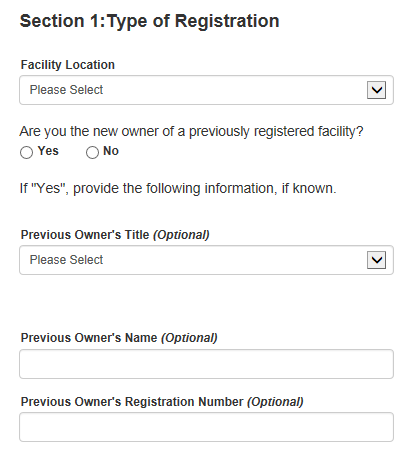
Fields Included in this Section
| Facility Location | Specifies whether the facility is located within or outside the United States of America. Choose one of the following two options: Domestic Registration - to indicate that the facility is located in a State or Territory of the United States, the District of Columbia, or the Commonwealth of Puerto Rico. - or - Foreign Registration - to indicate a facility is not a domestic facility. |
| Are You The New Owner Of A Previously Registered Facility? | Select Yes if you are submitting a registration as a new owner of a previously registered facility. Select No if you are submitting a registration for a facility never previously registered. |
| Previous owner’s title (optional) | Select a title for the previous owner from one of the options shown (Mr., Mrs., Miss, Ms, Dr., Other). If “other” is chosen, the system will allow you to enter your own title. |
| Previous owner's name (optional) | If you are a new owner of a previously registered facility, provide the name of the previous owner of the facility, if known. |
| Previous owner's registration number (optional) | The Registration Number is assigned to a facility by FDA. If you are a new owner of a previously registered facility, provide the previous owner's registration number for this facility, if known. If the new owner provides the old registration number, FDA will send a notification to the former owner seeking confirmation, and will cancel the former registration upon receipt of confirmation, or FDA's independent confirmation of a change in ownership, whichever occurs first. If the new owner does not provide the old registration number, FDA will keep the old registration in its database until it independently affirms that the facility is under new ownership. |
| Do you want to link this registration to your enterprise account?
|
If the account is a Subaccounts, then the user have the option of determining if their account will be automatically linked to this registration or not |
Section 2 - Facility Name / Address Information
Enter the name and address of the facility being registered. As an option, you may also enter information about a Preferred Mailing Address if that address is different from the Facility Address.
This section is required.
Enter the name, address, phone number, FAX number, and e-mail address of the facility being registered (Figure 6a).
If you would like to have the system fill in this section using the information you entered when you created your Online Account Administration (OAA) account, select the “Autofill from Account Information” option. Select “Clear” to clear all information entered on the screen.
Figure 6a
Fields Included in this Section
| Facility Name | The name of the facility being registered. |
| Facility Name Suffix | The type of company, for example, “company,” “corporation,” or “limited.” |
| Country/Area | The country/area in which the facility is located. For foreign registrations, select a country/area from the pull-down menu. (For domestic registrations, United States is filled in automatically.) |
| Street Address, Line 1 | The street name and address number |
| Street Address, Line 2 | The second street name and address number, if applicable. May also enter information such as Suite number. |
| Zip/Postal Code | The Zip/Postal code of selected Country/Area in which the facility is located. Please enter 'NONE' in Zip code field if Zip codes are not used in selected Country/Area. |
| City | The city in which the facility is located. |
| State/Province/Territory | The state, province, or territory in which the facility is located. Select a state, province, or territory from the pull-down menu when applicable or select "Not applicable." |
| Telephone Number Country | For foreign registrations, the three-digit country code of the telephone number for the facility being registered. |
| Telephone Area Code | The three-digit area code (for domestic addresses) or city code (for foreign addresses) of the telephone number for the facility being registered. |
| Telephone Number Phone Number | The telephone number of the facility being registered. |
| Telephone Number Extension | The telephone extension, if any, dialed after the telephone number, of the facility being registered |
| FAX Number(Optional) Country | For foreign registrations, the three-digit country code of the telephone number of the FAX machine for the facility being registered. |
| FAX Number(Optional) Area | The three-digit area code (for domestic addresses) or city code (for foreign addresses) of the telephone number for the FAX machine of the facility being registered. |
| FAX Number (Optional) FAX Number | The telephone number of the FAX machine of the facility being registered. |
| E-mail Address | An electronic mail address for the facility being registered. |
| UFI | A Unique Facility Identifier (UFI) that allows users to identify the user’s facility through a unique number such as a DUNS number |
Section 3 - Preferred Mailing Address Information (Optional)
This section is optional but if your facility has a preferred mailing address then enter the information in Section 3 (Figure 6b).
| Name | The name of the facility being registered. |
| Country/Area | The country/area in which the facility is located. For foreign registrations, select a country/area from the pull-down menu. (For domestic registrations, United States is filled in automatically.) |
| Street Address, Line 1 | The street name and address number |
| Street Address, Line 2 | The second street name and address number, if applicable. May also enter information such as Suite number. |
| Zip/Postal Code | The Zip/Postal code of selected Country/Area in which the facility is located. Please enter 'NONE' in Zip code field if Zip codes are not used in selected Country/Area. |
| City | The city in which the facility is located. |
| State/Province/Territory | The state, province, or territory in which the facility is located. Select a state, province, or territory from the pull-down menu when applicable or select "Not applicable." |
| Telephone Number (Optional)
Country |
For foreign registrations, the three-digit country code of the telephone number for the facility being registered. |
| Telephone Number
Area (Optional) |
The three-digit area code (for domestic addresses) or city code (for foreign addresses) of the telephone number for the facility being registered. |
| Telephone Number
Phone Number (Optional) |
The telephone number of the facility being registered. |
| Telephone Number
Extension (Optional) |
The telephone extension, if any, dialed after the telephone number, of the facility being registered |
| FAX Number (Optional)
Country |
For foreign registrations, the three-digit country code of the telephone number of the FAX machine for the facility being registered |
| FAX Number (Optional)
FAX Number |
The three-digit area code (for domestic addresses) or city code (for foreign addresses) of the telephone number for the FAX machine of the facility being registered. |
| FAX Number (Optional)
Area |
The three-digit area code (for domestic addresses) or city code (for foreign addresses) of the telephone number for the FAX machine of the facility being registered. |
| E-mail Address | An electronic mail address for the facility being registered. |
Figure 6b
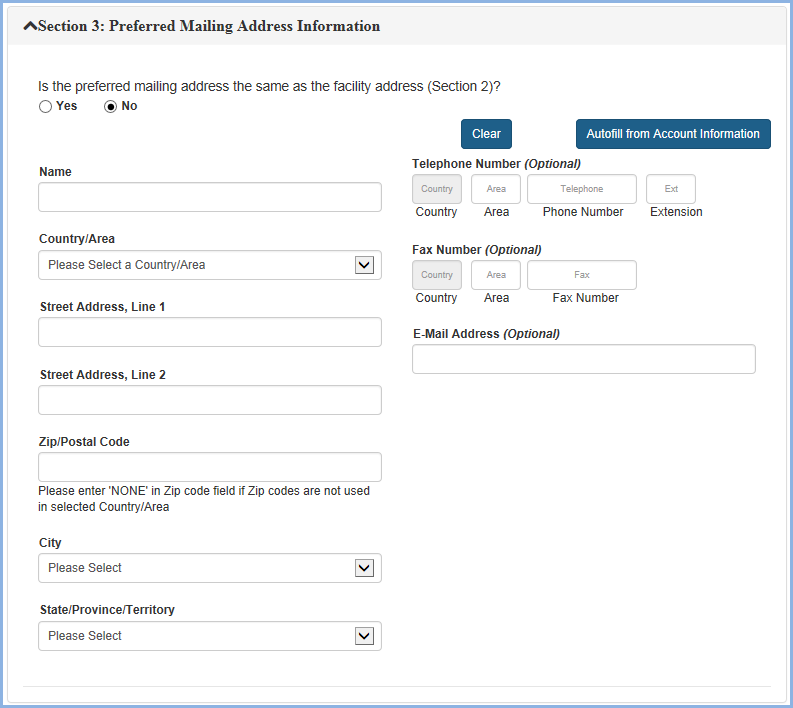
Section 4 - Parent Company Name/Address Information
This section is optional; enter if applicable and if different than information entered in Sections 2 or 3.
The company that owns the facility being registered is referred to as the Parent Company. (Figure 6c);
The Facility Address and the Parent Company Address do not need to be in the same country/area.
Fields Included in this Section
| If information is the same as another section, check which section applies. | Specifies whether the parent company name/address information is identical to previously entered information. If you choose one of these and decide the information is not what you wanted, you may choose Clear to undo and fill in the correct information manually.
|
| AutoFill from Account Information | If this is the first facility registration entered by this account holder this session, this option will copy the company address data from your account information. Otherwise, this option will fill the address fields automatically using data in this section from the last registration entered this session. If you choose autofill and decide the information is not what you wanted, you may clear and enter the correct information manually. |
| Name | The name of the company that owns the facility being registered, if different from facility name. |
| Name Suffix | The type of company, for example “company,” “corporation,” or “Limited.” |
| Country/Area | The country/area in which the parent company is located. For foreign registrations, select a country/area from the pull-down menu. (For domestic registrations, United States is filled in automatically.) |
| Street Address, Line 1 | The street name and address number. |
| Street Address, Line 2 | The second street name and address number, if applicable. May also enter information such as Suite number. |
|
Zip/Postal Code |
The Zip/Postal code of selected Country/Area in which the facility is located. Please enter 'NONE' in Zip code field if Zip codes are not used in selected Country/Area. |
| City | The city in which the parent company is located. |
| State/Province/Territory | The state, province, or territory in which the parent company is located. Select a state, province, or territory from the pull-down menu when applicable or select "Not applicable." |
| Telephone Number
Country (Optional) |
For foreign registrations, the three-digit country code of the telephone number for the parent company. |
|
Telephone Number Area (Optional) |
The three-digit area code (for domestic addresses) or city code (for foreign addresses) of the telephone number for the parent company. |
| Telephone Number
Phone Number (Optional) |
The telephone number of the parent company. |
| Telephone Number
Extension (Optional) |
The telephone extension, if any, dialed after the telephone number, of the parent company. |
|
FAX Number (Optional) Country |
For foreign registrations, the three-digit country code of the telephone number of the FAX machine for the parent company. |
|
FAX Number Area (Optional) |
The three-digit area code (for domestic addresses) or city code (for foreign addresses) of the telephone number for the FAX machine of the parent company. |
| FAX Number (Optional)
FAX Number |
The telephone number of the FAX machine of the parent company. |
| E-mail Address (Optional) | An electronic mail address for the parent company. |
If the facility conducts business under a name other than that entered in Section 2: Facility Name / Address Information then complete this section as identifying any alternate trade names will be required. For example, complete this section if you describe your facility as "also doing business as ..." or "facility also known as ..."
Figure 6c
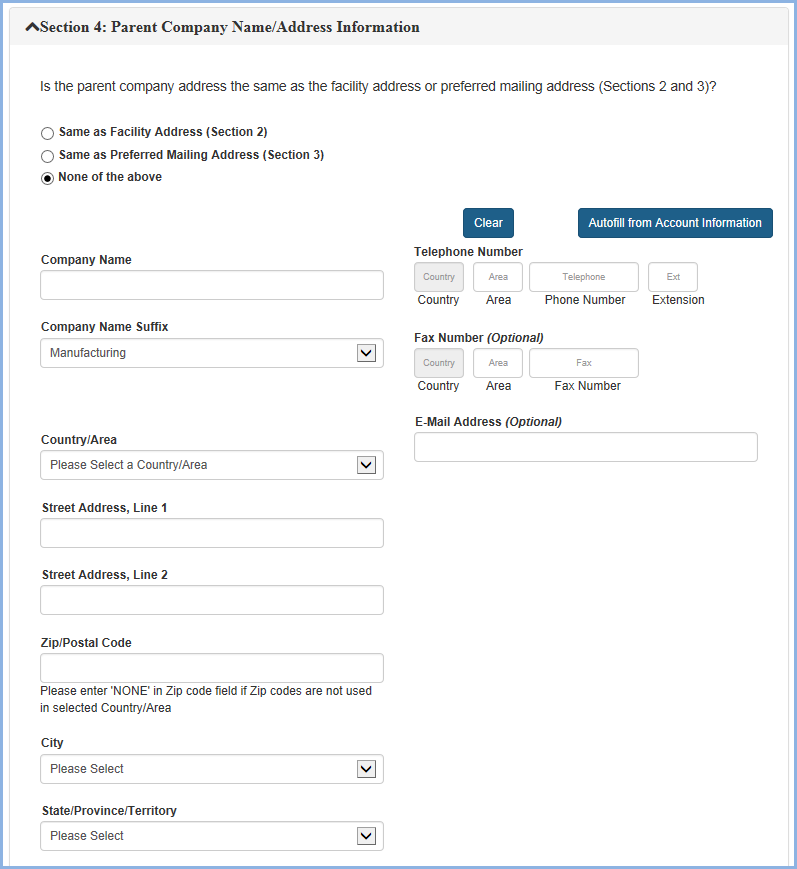
Note: After completing the Section 2, Section 3 and Section 4 in the Step 2 (Contact Information), the system performs address validation for the section 2 and section 3 when the user clicks “NEXT” button
Note: The messages, "Facility Address is invalid" or "The address submitted has been validated with corrections" means that the system was unable to verify the address entered. You are advised to re-check the address entered and if they are incorrect, select "Edit Address" to correct the information. If the changes made by the system are correct select "Accept Validated Address." If you wish to keep your original address as entered, select "Accept Provided Address" and continue with the registration process (Figure 7a).
Figure 7a
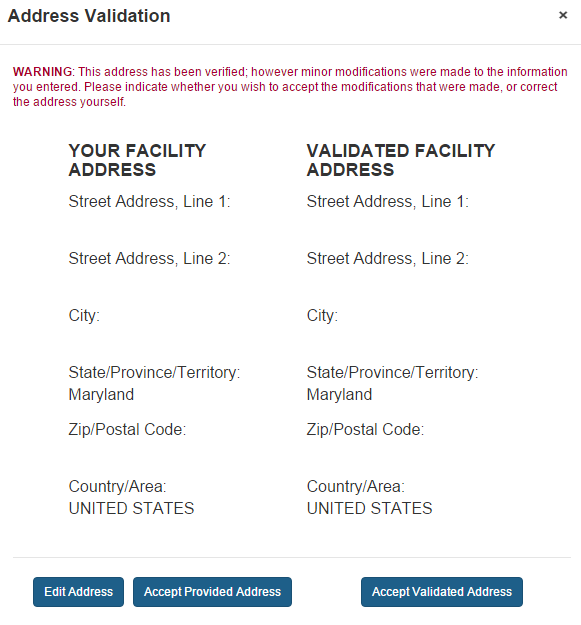
Note: If you receive the following message after your address has been validated, then the system has determined that the new registration that you are attempting to create may be a possible duplicate to an existing registration (Figure 7b). While you may continue to create your new registration, please be aware that it has been flagged and will be reviewed by the FDA.
Figure 7b
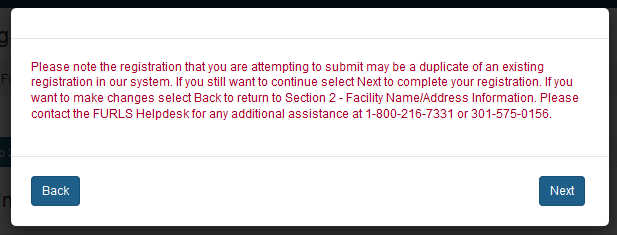
Note: The messages, "Facility Address is invalid" or "The address submitted has been validated with corrections" means that the system was unable to verify the address entered. You are advised to re-check the address entered and if they are incorrect, select "Edit Address" to correct the information. If the changes made by the system are correct select "Accept Validated Address." If you wish to keep your original address as entered, select "Accept Provided Address" and continue with the registration process (Figure 8).
Figure 8
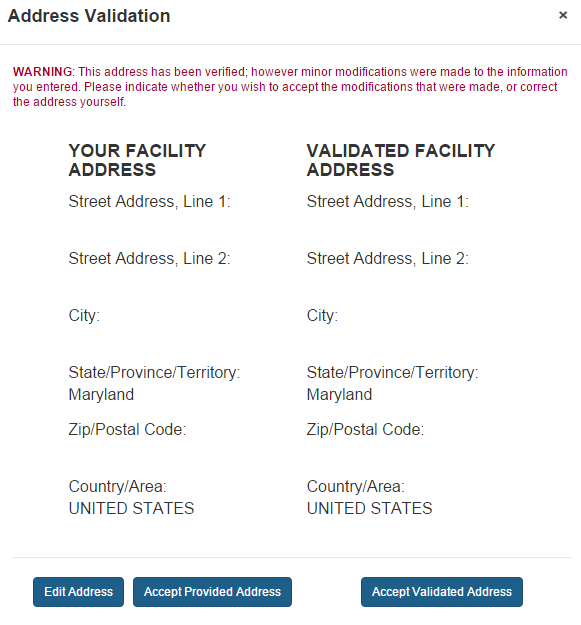
Section 5 - Facility Emergency Contact Information
Enter the Facility Emergency Contact Information (Figure 9). FDA will use this information in case of emergency to notify the facility of the nature of the emergency. Unless foreign facilities choose to designate another emergency contact, FDA will use their U.S. agent as the emergency contact. If you are registering a foreign facility, the system will prompt you to indicate whether your Emergency Contact information is the same as the U.S. Agent Contact information.
Fields Included in this Section
| Title | The title for the emergency contact, such as “Mr.,” or “Mrs.” |
| First Name (Optional) | The First name of the emergency contact person. |
| Middle Name (Optional) | The Middle name of the emergency contact person. |
| Last Name (Optional) | The Last name of the emergency contact person. |
| Job Title (Optional) | The title for the emergency contact, such as “manager,” “ceo,” “president.” |
| Telephone Number
Country |
For foreign registrations, the three-digit country code of the telephone number for the facility being registered |
| Telephone Number
Area |
The three-digit area code (for domestic addresses) or city code (for foreign addresses) of the telephone number for the facility being registered. |
| Telephone Number
Phone Number |
The telephone number of the emergency contact. |
| Telephone Number
Extension |
The telephone extension, if any, dialed after the telephone number of the emergency contact. |
| E-mail Address | An electronic mail address for the emergency contact. |
Figure 9
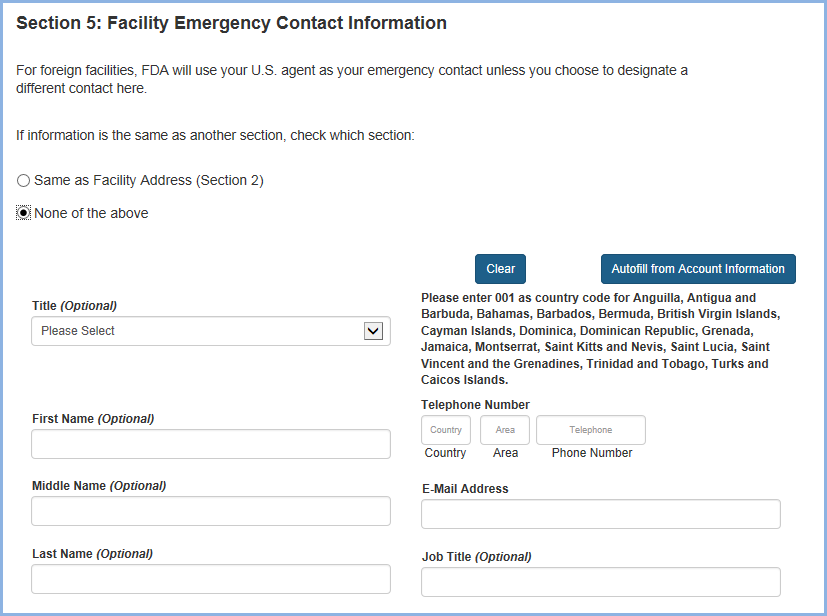
Section 6 - Trade Names
If this facility uses alternate trade names in addition to the name provided in Section 2, you can list them in Section 6: Trade Names (Figure 10).
Fields Included in this Section
| Alternate Trade Name | If this facility uses alternate trade names in addition to the name provided in Section 2, you can enter the names here |
Figure 10
Section 7 - United States Agent
This section is required for the successful registration of foreign facilities.
Enter information about the United States Agent for the facility being registered (Figure 11). Every foreign facility must have a U.S. Agent who acts as the domestic communications representative for that facility (domestic facilities do not require a U.S. Agent). The system will provide address validation upon continuing with the registration.
Fields Included in this Section
Note: The U.S. Agent should not be confused with the Agent in Charge, which is another type of submitter for either domestic or foreign facilities.
| Autofill from Account Information | If this is the first facility registration entered by this account holder this session, no data will be entered. Otherwise, this option will fill the address fields automatically using data in this section from the last registration entered this session. If you choose to autofill, and decide the information is not what you wanted, you may clear and enter the correct information manually. |
| Are you an individual, partnership, corporation, or association? | Select the option that best describes the U.S. Agent type. |
| Title (optional) | The title of the U.S. Agent |
| First Name | The first name of the person acting as U. S. Agent for the foreign facility being registered. |
| Middle Name | The middle name of the person acting as U. S. Agent for the foreign facility being registered. |
| Last Name | The last name of the person acting as U. S. Agent for the foreign facility being registered. |
| Country/Area | The country/area in which the U.S. Agent is located. Because the U.S. Agent must reside in the U.S., the Country/Area is automatically filled in with “United States.” |
| Street Address, Line 1 | The street name and address number of the U.S. Agent. |
| Street Address, Line 2 | The second street name and address number, if applicable. May also enter information such as Suite number. |
| Zip Code | The zip code for the U.S. address of the U.S. Agent. |
| City | The city in which the U.S. Agent is located. |
| State/Province/Territory | The state, province, or territory in which the U.S. Agent is located. Select a state, province, or territory from the pull-down menu when applicable or select "Not applicable." |
| Telephone Number
Area/City Code |
The three-digit area code (for domestic addresses) or city code (for foreign addresses) of the telephone number for the U.S. Agent. |
| Telephone Number
Phone Number |
The telephone number of the U.S. Agent. |
| Telephone Number
Extension |
The telephone extension, if any, dialed after the telephone number, of the U.S. Agent. |
| Emergency Contact Telephone Number
Country/Area/Phone Number |
The telephone number of the U. S. Agent that FDA can call 24 hours a day, 7 days a week, in case of emergency. |
| Fax Number(optional)
Country/Area/Phone Number |
The FAX number of the U. S. Agent that FDA can call 24 hours a day, 7 days a week, in case of emergency. |
| E-mail Address | An electronic mail address for the U.S. Agent. |
Figure 11
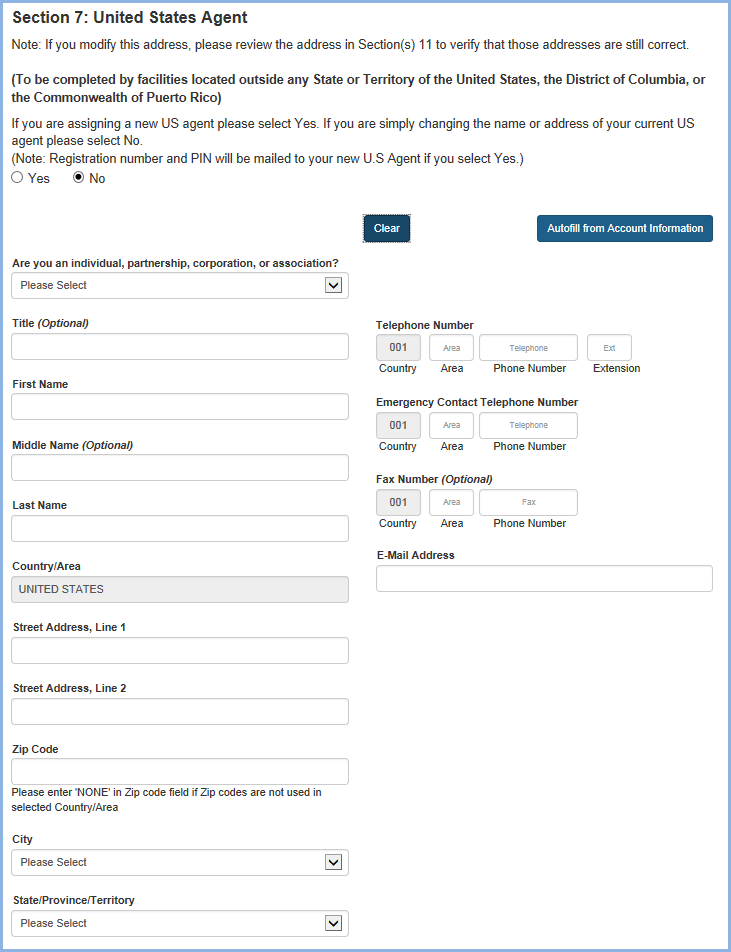
Section 8 - Seasonal Facility Dates of Operation (Optional)
Indicate the approximate dates during which this facility operates if it operates on a seasonal basis. You may select up to two different Harvest periods with a start and end month (Figure 12).
| Dates of Operation For Harvest 1 | The approximate months during which the facility operates, if it operates on a seasonal basis. Select Start Month and End Month. |
| Dates of Operation For Harvest 2 | The approximate months during which the facility operates, if it operates on a seasonal basis. Select Start Month and End Month. |
Figure 12
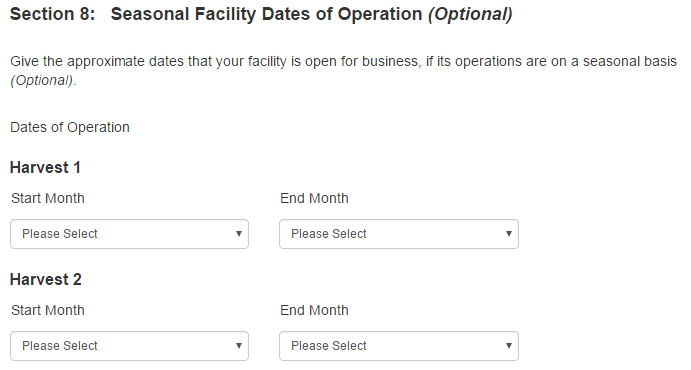
Section 9 - General Product Categories – Human/Animal/Both
Based on your facility’s activities, you may choose Food for Human Consumption and/or Food for Animal Consumption as shown in (Figure 13).
This section is required.
Figure 13

Section 9a – General Product Categories – Food for Human Consumption; and Type of Activity Conducted at the Facility
This section is required.
All facilities that are registering must complete section 9a, 9b, or both sections if applicable. Select as many of the categories as appropriate.
If your facility does not manufacture, process, pack or hold food for human consumption, select box 37: "… NONE OF THE ABOVE FOOD CATEGORIES APPLY”. You may then enter in your own description in the text box provided.
The Type of Activity Conducted at the Facility selections is optional. You may check all types of operations that are performed at this facility regarding the manufacturing/processing, packing or holding of food. For example, if the Product Category “alcoholic beverages, number 1” is selected, and you perform as a “manufacturer/processor” you would select that option on line 2 in the eighth column.
“Select all” and “Unselect All” options are also available which enables the user to select all the options available and unselect all the options selected at once.
Examples for Section 9a (Figure 14a and Figure 14b).
Examples for Section 9b (Figure 15a and Figure 15b).
Figure 14a
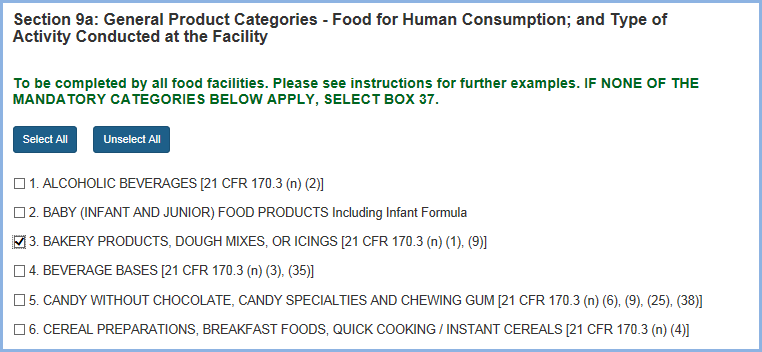
Figure 14b
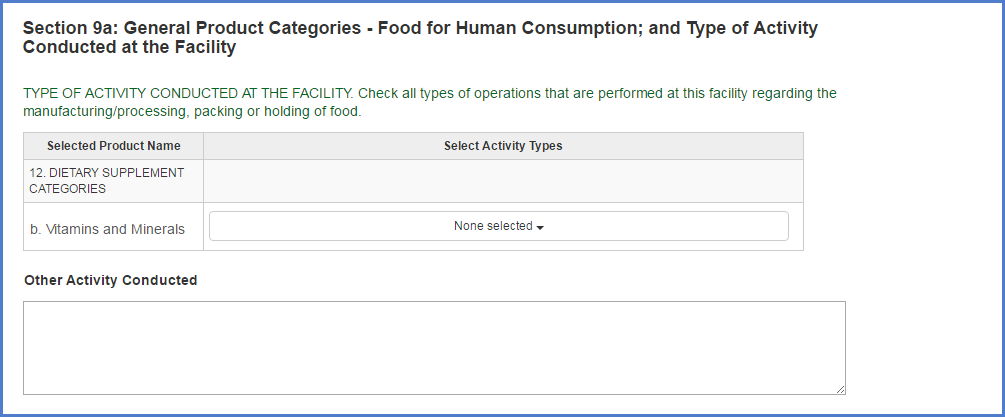
Section 9b – General Product Categories – Food for Animal Consumption; and Type of Activity Conducted at the Facility
Select as many of the 32 categories as appropriate. (See Figure 15) If none of the mandatory categories apply, select box 33: "… NONE OF THE ABOVE FOOD CATEGORIES APPLY”. You may then enter in your own description in the text box provided.
“Select all” and “Unselect All” options are also available which enables the user to select all the options available and unselect all the options selected at once.
Note: For more information on the use of food product categories in registration of food facilities see Guidance for Industry: Necessity of the Use of Food Product Categories in Registration of Food Facilities. For more information about each of the categories included in Sections 9a and 9b, see the Product Code Builder and the relevant regulation (21 CFR 170.3).
Figure 15a
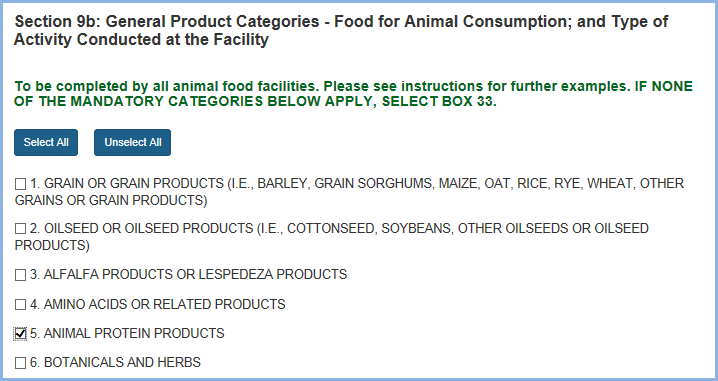
Figure 15b
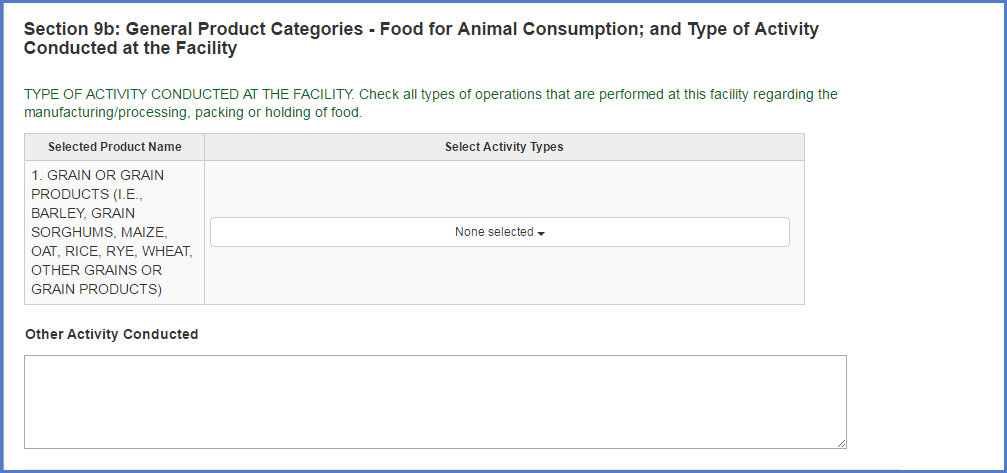
Section 10 – Owner, Operator, or Agent in Charge Information
This section is required.
If the contact information for the owner, operator, or agent in charge is the same as that in another section of the form, choose the circle corresponding to that section;
Otherwise enter the information as requested (Figure 16).
| Name of Entity or Individual who is the Owner, Operator, or Agent in charge. If information is the same as another section of the form, check which section . | The name of the person or entity who is the owner, operator, or agent in charge of the facility being registered. Specifies whether the owner, operator, or agent in charge address information is identical to previously entered information. If you choose one of these and decide the information is not what you wanted, you may clear and enter the correct information manually. Choose Section 2 if the owner, operator, or agent in charge address information is the same as the facility address information entered in Section 2: Facility Name / Address Information. - or - Choose Section 3 if the owner, operator, or agent in charge address information is the same as the preferred mailing address information entered in Section 3: Preferred Mailing Address Information. - or - Choose Section 4 if the owner, operator, or agent in charge address information is the same as the Parent Company address information entered in Section 4: Parent Company Name / Address Information. - or - For foreign facilities, choose Section 7 if the owner, operator, or agent in charge address information is the same as the U. S. Agent address information entered in Section 7: United States Agent. - or - Choose None of the above if you need to enter new information.
|
| Country/Area | The country/area in which the owner, operator, or agent in charge of the facility being registered is located. |
| Street Address Line 1 | The address of the owner, operator, or agent in charge of the facility being registered. This can be a physical/geographical location or other mailing address. |
| Street Address Line 2 | The second address line of the owner, operator, or agent in charge of the facility being registered. You may choose to enter a Suite or Apartment Number. |
| Zip /Postal Code | The zip code (for domestic addresses) or postal code (for foreign addresses) for the owner, operator, or agent in charge of the facility being registered. |
| City | The city in which the owner, operator, or agent in charge of the facility being registered is located |
| State/Province/Territory | The state, province, or territory in which the owner, operator, or agent in charge of the facility being registered is located. Select a state, province, or territory from the pull-down menu when applicable or select "Not applicable." |
| Telephone Number
Country |
For foreign addresses, the three-digit country code for the owner, operator, or agent in charge of the facility being registered. |
| Telephone Number
Area |
The three-digit area code (for domestic addresses) or city code (for foreign addresses) for the owner, operator, or agent in charge of the facility being registered. |
| Telephone Number
Phone Number |
The telephone number for the owner, operator, or agent in charge of the facility being registered. |
| Telephone Number
Extension |
The telephone extension, if any, dialed after the telephone number, |
| Fax Number(optional)
Country |
For foreign addresses, the three-digit country code for the owner, operator, or agent in charge of the facility being registered. |
| Fax Number(optional)
Area |
The three-digit area code (for domestic addresses) or city code (for foreign addresses) for the telephone number of the FAX Machine of the owner, operator, or agent in charge of the facility being registered. |
| Fax Number(optional)
Fax Number |
The FAX number of the owner, operator, or agent in charge of the facility being registered |
| E-mail Address | An electronic mail address for the owner, operator, or agent in charge of the facility being registered |
Figure 16
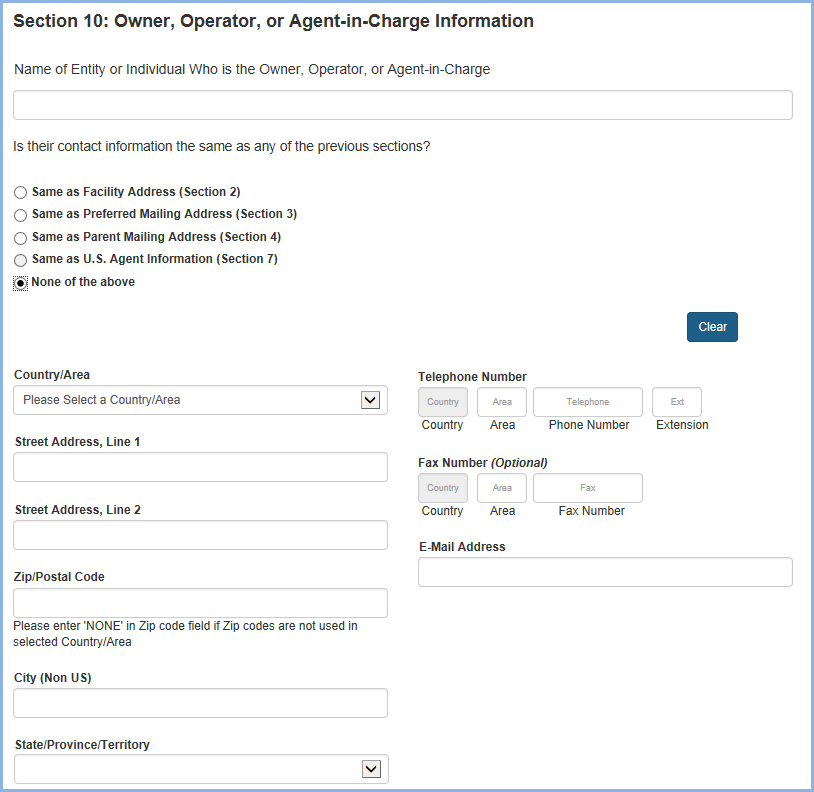
Section 11 – Inspection Statement
This section is required.
Select the check box that you acknowledge the FDA will be permitted to inspect the facility at the time and in the manner permitted by the Federal Food, Drug and Cosmetics Act (Figure 17).
Figure 17

Section 12 – Certification Statement
This section is required.
Enter information about yourself as the submitter of this registration, the person who authorized submission of this registration, and certify its truth and accuracy (Figure 18a and Figure 18b). Once you have completed this section, you will be given the opportunity to review your registration and make any changes before submitting it for processing.
The owner, operator, or agent in charge of the facility, or an individual authorized by the owner, operator, or agent in charge of the facility, must submit this form.
If option B is selected then a screen will pop up and all the details have to be filled.
By submitting this form to FDA, the owner, operator, or agent in charge or the individual authorized by the owner, operator, or agent in charge, certifies that the information submitted is true and accurate and that the facility has authorized the submitter to register on its behalf. Under 18 U.S.C. 1001, anyone who makes a materially false, fictitious, or fraudulent statement to the U.S. Government is subject to criminal penalties.
Fields Included in this Section
| Check Box | The Secretary will be permitted to inspect facility at the time and in the manner permitted by this act. |
| Name of the Submitter | The first name and last name (surname) of the person submitting this form |
| Check one Box Indicate who authorized you to submit the registration | Specify whether the owner, operator, or agent in charge of the facility, or an individual authorized by the owner, operator or agent in charge of the facility is submitting this form. Choose:
|
| Individual’s Name | Fill in the name of individual who authorized registration on behalf of owner, operator, or agent in charge |
| Country/Area | The country/area in which the Authorizing Individual is located |
| Street Address, Line 1 | The street name and address number of the Authorizing Individual |
| Street Address, Line 2 | The second street name and address number, if applicable. May also enter information such as Suite number. |
| Zip/Postal Code
|
The zip code for the U.S. address of the Authorizing Individual |
| City | The city in which the Authorizing Individual is located. |
| State/Province/Territory | The state, province, or territory in which the Authorizing Individual is located. Select a state, province, or territory from the pull-down menu when applicable or select "Not applicable." |
| Telephone Number Country | The Country code (for foreign addresses of the telephone number for the Authorizing Individual. |
| Telephone Number
Area |
The three-digit area code (for domestic addresses) or city code (for foreign addresses) of the telephone number for the Authorizing Individual. |
| Telephone Number
Phone Number |
The telephone number of the Authorizing Individual. |
| Telephone Number Extension | The telephone extension, if any, dialed after the telephone number, Authorizing Individual. |
| FAX Number(optional)
Country |
The Country code (for foreign addresses) of the FAX machine for the Authorizing Individual. |
| FAX Number(optional)
Area |
The three-digit area code (for domestic addresses) or city code (for foreign addresses) of the telephone number of the FAX machine for the Authorizing Individual. |
| FAX Number(optional)
Fax Number |
The telephone number of the Fax machine of the Authorizing Individual. |
| E-mail Address | The electronic mail address of the authorizing individual. |
Figure 18a
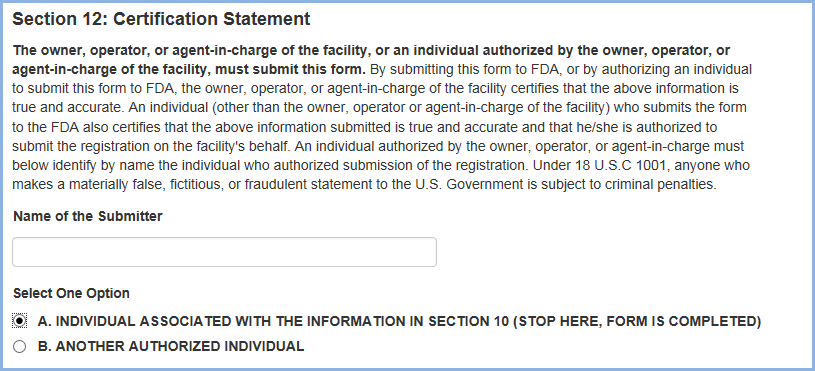
Figure 18b
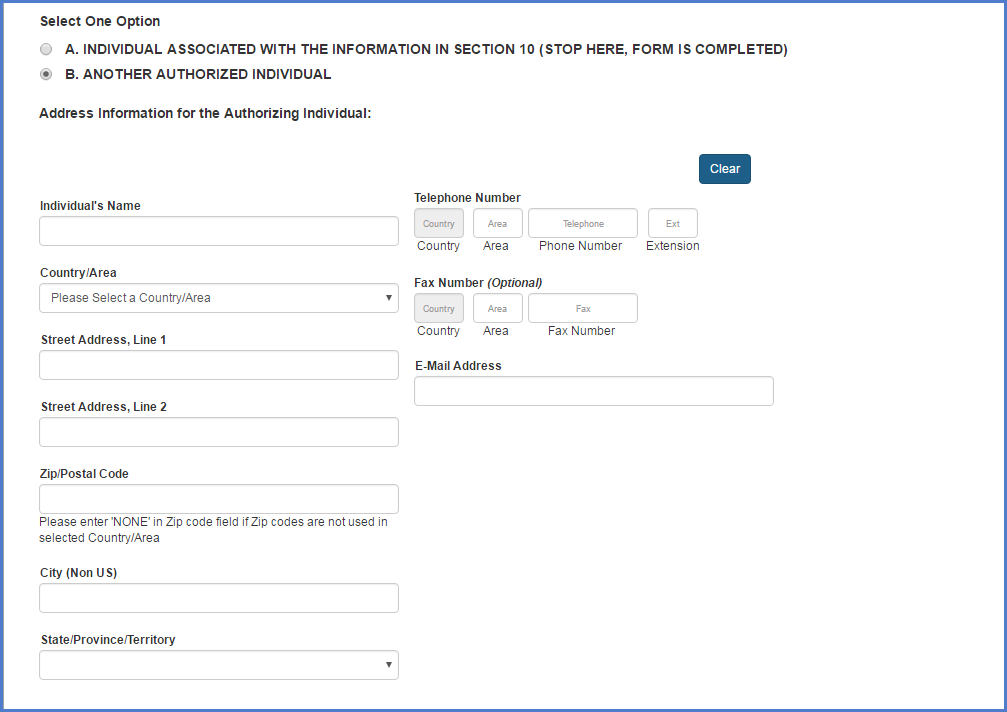
Registration Review
Review your registration before submitting it for processing. (Figure 19, partial view) Selecting the EDIT button for a section brings up the corresponding data entry screen from which you can edit and save changes.
Select Submit to submit the registration or Cancel to cancel the submission.
Note: The Facility Location under Section 1: Type of Registration (in which you indicate whether this is a domestic or foreign facility) cannot be changed at this point. If you wish to change the Facility Location, you must Cancel this registration and begin a new registration.
Figure 19
Registration Successful
A message indicates that your registration was submitted successfully, and your Registration Number and PIN are displayed (Figure 20). Record these numbers for your records.
If you plan to have another account owner update this registration, you may give this person the registration number and PIN to gain access. Note, however, that providing this person with the registration number and PIN also allows that person to cancel the registration.
View Complete Registration
To view the entire registration in its final form, select View Complete Registration. Using the buttons at the bottom of the screen, you can print a copy of the registration for your records. Or, you can return to the FFRM Main Menu to enter another registration or complete other registration tasks.
Note: The registration number and PIN are displayed at the top of the registration form.
Fields Included in this Section
| Registration Number | The number assigned by FDA to this facility’s registration |
| PIN | The Personal Identification Number for this facility’s registration |
| Registration Expiration Date | The date your facility’s registration will expire |
The system displays this message only if it is Domestic Registration Submitted by Owner operator.
Figure 20
This message pops up for other scenarios.
Save and Exit - Save a Partially Completed Registration
Upon completing at least up to Section 2 of the Registration, the system will allow the user to save their registration as a draft. This will allow you to save a partially completed registration and return at a later time to complete the registration.
Please Note – the registration will be saved up to 7 days after the initial draft was completed. You must complete and submit the registration within 7 days or your draft will be deleted from the system.
When you choose to Save and Exit, the system will advise you that a reference number has been assigned (Figure 21). This is temporary and may be used as a reference to complete your registration.
Figure 21
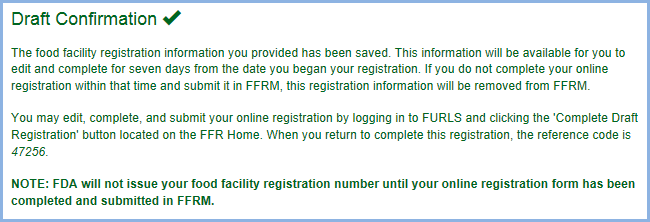
To access your draft registrations, select the Complete Draft Registration button from the FFRM main menu. Note: This button will only show up on the FFRM Main Menu if you have saved at least one draft registration using the save and exit option.
After choosing the Complete Draft Registration button the system will display all draft registrations that are available for you to complete (Figure 22).
Figure 22
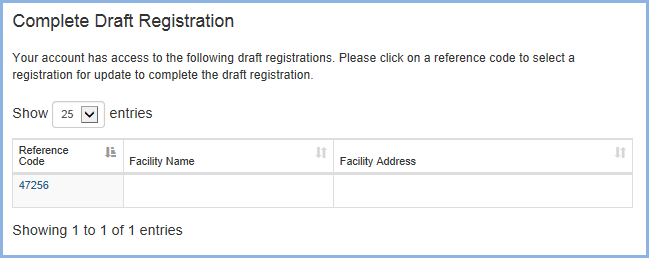
Select the draft you wish to complete by clicking on the reference number. The system will display the registration with all the information that was previously entered (Figure 23). You may select the “Edit” option next to the section you wish to complete. The system will walk you through the remainder of the registration.
Figure 23