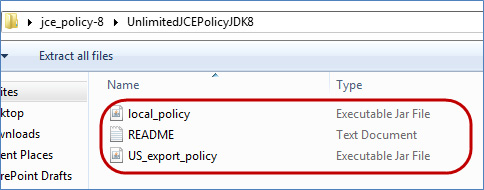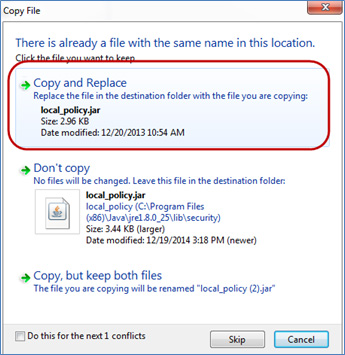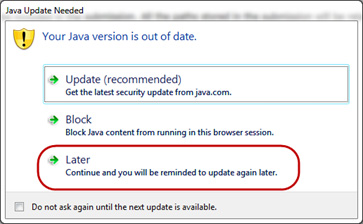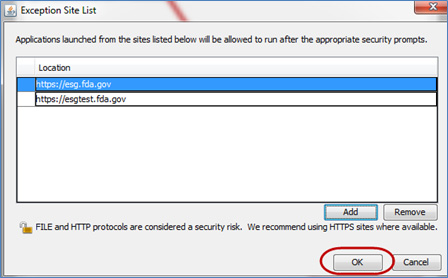ESG Appendix D: Installing Java Runtime Environment
ESG User Guide - Table of Contents
- Uninstall Previous Versions of Java
- Install Current Version of Java
- Install Java Cryptography Extension (JCE)
- Add ESG Sites to Java
- Add FDA to Compatibility Mode
Uninstall Previous Versions of Java
- Delete previous versions of Java from your machine
- Go to Start Menu and click on Control Panel
- Click on Programs and Features
- Click on a previous version of Java and click ‘Uninstall’
- Go to C:\Users\{user name}\AppData\LocalLow\Sun and delete the ‘Java’ folder
- Go to C:\Program Files (x86) and delete the ‘Java’ folder
- Restart your machine
Install Current Version of Java
- Open Internet Explorer
- Go to http://www.java.com/en/
--])
- Click on “Free Java Down” button
- Click on “Agree and Start Free Down” button
- Click the “Run” button
- Perform Java Installation
- Once your machine has successfully installed Java, you will see the following screen. Click the ‘Close’ button
Install Java Cryptography Extension (JCE)
- Open Internet Explorer
- Go to http://www.oracle.com/technetwork/java/javase/downloads/index.html?ssSourceSiteId=ocomen
--])
- Scroll down to the ‘Additional Resources’ section
- Click on the ‘Download’ button to the right of ‘Java Cryptography Extension (JCE) Unlimited Strength Jurisdiction Policy Files for JDK/JRE 8’:
- Click the radio button next to ‘Accept License Agreement’. Then click on ‘jce_policy-8.zip’ to download the JCE files:
- Save the zip file to your desktop
- Go to your desktop (or where you saved the zip file from the previous step) and open it
- Open the folder contained within the zip file
- Copy the 3 files:
- Go to C:\Program Files (x86)\Java\ jre1.8.0_45\lib\security
Note: JRE version # may change as new versions are released - Paste the files copied from step 9
- Click ‘Copy and Replace’ two times:
- When logging into WebTrader Java may prompt you with the below window. Select “Later…”
Add ESG Sites to Java
- Go to Start Menu and click on Control Panel
- Click on Java
- Go to the Security tab
- Click the ‘Edit Site List…’button
- Add the following URLs
- Click the ‘OK’ button
- Click the ‘OK’ button again
Add FDA to Compatibility Mode
- Open Internet Explorer (10 or 11)
- Go to Internet Options
- Select Compatibility View Settings
- Add fda.gov to Compatibility View Settings
- Note: Organizations that have an IT staff may also use Enterprise Mode if accessing WebTrader with Internet Explorer 11